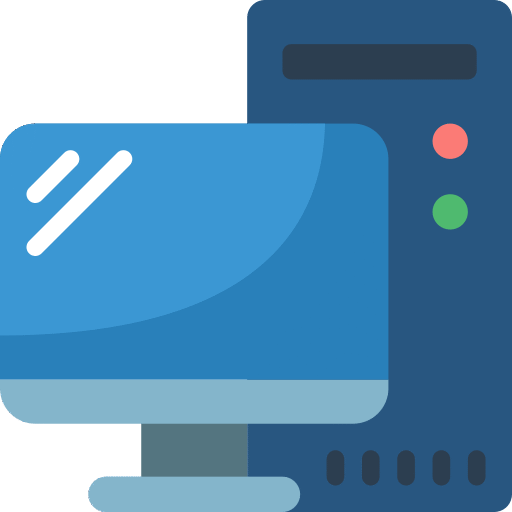This module covers modern endpoint management and enterprise desktop lifecycle concepts. It teaches the stages of the lifecycle (planning, deployment, maintenance) and provides a foundation for future learning.
Prerequisites
- Strong technical skills installing, maintaining, and troubleshooting the Windows 11 OS or later.
- Strong understanding of computer networking, client security, and application concepts.
- Experience using Active Directory Domain Services.
Introduction
The enterprise desktop has evolved. IT Management and Support can be a challenging task, given the dynamic nature of the IT world today. IT professionals once considered the enterprise desktop an organization-owned computer or laptop that was shared or assigned to a specific employee. Today, the enterprise desktop could be a computer, laptop, phone, or tablet. Either the company or the employee who works in an office, from home, a hotel room, or a customer site might own these devices.
Traditional management methods need help with accommodating these new scenarios. Modern endpoint management introduces new techniques and concepts for deploying and maintaining the infrastructure in such a dynamic landscape.
The enterprise deployment lifecycle is a framework for identifying the processes and tasks required to deploy and manage an organization’s desktops. This process includes the initial planning of the entire deployment lifecycle, desktop acquisition, the deployment process itself, and post-deployment management. The lifecycle also includes how you’ll support the deployment process, including upgrades, and how it will eventually be retired.
Objectives
After completing this module, you’ll be able to:
- Describe the benefits of Modern endpoint management.
- Explain the enterprise desktop lifecycle model.
- Describe considerations for planning hardware strategies.
- Describe the steps in planning OS and app deployment.
- Describe considerations for post-deployment and retirement.
Examine benefits of modern management
Until recently, managing an organization’s technological infrastructure and PCs required IT professionals to do lots of hands-on, manual, and time-consuming tasks. New device form factors, new approaches in Windows client management, advancements in cloud technology, and bring-your-own-device (BYOD) trends have made modern endpoint management more interesting for many organizations – not only for mobile devices but also PCs.
Modern endpoint management is a novel approach to managing Windows, similar to managing mobile devices using Enterprise Mobility Management (EMM) solutions. This approach allows you to simplify deployment and management, improve security, provide better end-user experiences, and lower costs for your Windows devices. With modern endpoint management, you can now manage devices of all kinds, desktop PCs, HoloLens, Surface Hubs, company-owned devices, employee-owned devices, and even mobile devices running iOS or Android, all while using one management platform. Let’s examine why you should implement a modern endpoint management approach for Windows devices within your organization.
The pillars of modern management
- Easy to deploy and manage. While powerful, traditional operating system deployment (OSD) is typically complex and time-consuming. There’s now a more straightforward way to provision new Windows devices. Windows Autopilot, deeply integrated with Microsoft Entra ID and Intune, simplifies and personalizes the out-of-the-box (OOBE) user experience. Windows Autopilot joins the device to Microsoft Entra ID and enrolls it in Intune. Intune automatically applies users’ email, apps, files, preferences, and organization’s security settings without creating custom OS images.
- Always up to date. Keeping up with emerging security threats and increasing user productivity requires changing how often Windows and Microsoft 365 apps need to be updated. With aligned updates, powerful insights driven by cloud intelligence, and a modern endpoint management approach with Enterprise Mobility + Security (EMS), there’s now a better way to keep devices up to date without the complexity of maintaining an on-premises infrastructure.
- Intelligent security, built in. Attackers are becoming more sophisticated, so Microsoft 365 was designed with security in mind. Microsoft built many new and growing security features directly into the Microsoft 365 platform, including Windows Hello, Windows Defender Advanced Threat Protection (ATP), Windows Information Protection, Microsoft Entra Identity Protection, Conditional Access, and more. These security features powered by Microsoft Intelligent Security Graph, use billions of signals and constantly improve machine-learning algorithms. Intelligent Security Graph provides human expertise to help you protect your company data and respond to sophisticated attacks.
- Proactive insights. With rich telemetry and cloud intelligence, you can proactively discover device and app issues before they affect end users. You can be more confident when applying OS updates, finding security issues, and more. The fusion between machine intelligence and human expertise can create a unique and powerful partnership.
Examine the enterprise desktop life-cycle model
IT departments must be able to meet user requirements. The technologies must be flexible and able to support an environment where work styles change rapidly across different devices and locations. Additionally, companies often expect IT departments to do more to improve business efficiency with fewer resources. An established device life cycle ensures organizations have the right technologies in place for users to remain productive. The life-cycle also ensures that when devices have reached end-of-life, they don’t become a liability. In today’s environment, where users frequently use personal devices, they also become part of that life cycle.
Organizations constantly manage the different phases of the enterprise desktop life cycle. These phases include:
- Planning: Preparing defining a strategy for system management.
- Purchasing: Processing requisitions, and then obtaining approval of invoices for payment.
- Deployment: Installing an operating system, enrolling devices, and deploying applications to the device.
- Operations: Ensuring that systems are functioning properly and are protected.
- Support: Ensuring that the end users learn how to use their systems and applications, and receive the support they need.
- Upgrade and Retire: This phase includes replacing devices, retiring obsolete hardware, or unenrolling a device from the organization.

Examine planning and purchasing
Before making any purchasing decisions, organizations should carefully plan their requirements for new systems. Most organizations have a mix of old and new devices. They can replace some of these devices with new equipment and upgrade others to Windows 11. Upgrades require careful planning to ensure they work correctly and efficiently. During the upgrade process, correct any previous operating system misconfiguration.
The Planning stage includes:
- Computer strategy: This planning stage includes policies such as image and hardware standardization, environment design, replacement frequency, mobile device versus desktop usage, and Bring-Your-Own-Device (BYOD) policies.
- Computer selection: This process involves choosing hardware, software, and peripherals. It includes design configuration and application compatibility testing.
- Deployment methods: Each deployment method includes inherent costs to support that method. Often, IT professionals can use multiple deployment methods to accommodate different scenarios. You should determine whether a cloud-based solution addresses your deployment requirements or what requirements you needed for a device to enroll.
- Demand forecasting: This stage is the organization’s attempt at predicting its future computing resource requirements to determine the resources it needs to purchase.
- Design configuration: This process determines which new features you use and how to incorporate them into the overall plan. The new tools, resources, and settings can dramatically simplify configuration processes.
Purchasing involves getting personnel, material, services, or property from a vendor through allowed means. It’s the action or process of acquiring items at the operational level. The purchasing process includes negotiation, contracts, vendor management, shipping, and disposal of packaging materials.
During the Purchasing stage, several decision points affect the overall cost of the deployment:
- Hardware: Hardware typically represents approximately half the costs in the purchase phase of the computer life cycle.
- Software: Software costs include productivity applications, antivirus software, and communication tools.
- Accessories: Accessories include various computer-related supplies, such as cables, power supplies, keyboards, mice, laptop bags, docking stations, and secure-access cards.
- Deployment process: The chosen deployment method will directly affect the overall deployment cost. Additional costs can include storage requirements of file servers and hard disk drives, USB flash drives, and providing greater bandwidth for pushing large images and user data across a network.
- Hardware staging: After the systems arrive, you must prepare them for deployment. This process includes securely and adequately storing, unpacking, inspecting, and inventorying the systems. You should set aside the necessary space for staging the newly purchased hardware before it arrives.
Examine desktop deployment
Deployments comprise the activities that make a computer device available for use. The general deployment process consists of several interrelated activities, with transitions between the build and deployment phases.
The desktop deployment life cycle provides a framework for the tasks required to deploy a software application or operating system successfully. It would be best if you understood the lifecycle phases to properly plan for the resources and tools needed for effective implementation. The critical phases of the desktop deployment lifecycle are Building and Deploying.
Building
The building phase allows you to improve efficiencies when developing a strategy for a base OS configuration. Its key steps include:
- Streamlining the deployment process: This step includes developing automated solutions and procedures that you can use for deployment.
- Developing the deployment process: Using traditional imaging might consist of a baseline OS image. Using newer features such as Windows Autopilot might involve creating a base device configuration.
- Testing: With a test system, you might identify and correct errors before deployment. Many IT professionals use Virtual machines to simulate deployment and validate configurations quickly and effectively; however, a testing plan should include testing deployments to physical devices before deployment.
- Configuration: This step includes developing an automation solution, testing and configuring standardized images or device configurations, accounting for IT labor to configure computers, and planning for network access configuration.
- Managing the logistics: This step includes storing computers, deploying and setting up physical hardware, and communicating to end users. This step can also include providing the hardware vendor with configuration requirements to be done by the vendor before shipping the device to the organization.
Deployment
After you build and test your baseline OS, you can begin deploying them and ensure they’re stable and usable. A typical deployment takes place in phases throughout the networking environment. The deployment team stabilizes each phase before progressing to performing upgrades or installations. You can use the early phases to validate scenarios such as device configuration profiles, image configurations, the end-user experience, application deployment success, and so forth.
Enrollment
With enrollment, there’s no operating system deployment. The existing device becomes a recognized entity within the organization and can access resources. For devices that already have Windows 10 and later, modern methods don’t require the OS to be redeployed to configure the device. Instead, the device is reconfigured to the organization’s requirements by enrolling the device and using Windows Autopilot.
You can also use enrollment for mobile devices and the support for bring-your-own-device (BYOD) scenarios. The scenarios supported can range from accessing e-mail utilizing the user’s personal device to deploying organizational applications and complete management of the device.
Each organizational group within each use-case scenario might have different requirements. You might have additional requirements for your use-case and sub-use-case scenarios and their associated organizational groups and mobile device platforms. You might define which devices you’ll support and the minimum required configurations to access a resource. For example, your organizational device requirements might require devices to enroll with a more restrictive set of device settings, like a PIN of 6 characters or disabled cloud backup. BYOD scenarios might be less restrictive and allow a four-character PIN and cloud backup.
Plan an application deployment
Application deployment planning consists of three phases: managing application inventory and compatibility, packaging applications, and providing life-cycle support.
Application inventory and compatibility
Application compatibility can have a far-reaching impact on your organization. You can significantly reduce that impact by adequately planning your application compatibility project. Updates to Windows rarely affect application compatibility; however, they can happen. Most applications will function as expected when upgrading from a previous OS, such as Windows 10, to Windows 11. However, there are typically always some applications (such as Anti-virus) that will require attention.
Gathering an application inventory is the first step in understanding the effect of application compatibility changes in your environment. Microsoft offers tools to perform asset inventories, such as the Microsoft Intune Suite. For environments with thousands of managed applications, you can undertake an application compatibility project to reduce the number of applications in the environment, which will reduce the costs associated with application proliferation. An easy, immediate way to reduce the number of applications within an environment is to standardize the application versions across an organization.
Newer applications might supersede many older applications that provide similar functionality, thus enabling you to remove older applications. You eliminate corresponding licensing and support costs every time you remove an application. During an application compatibility project, you can analyze application compatibility across your entire enterprise.
Application packaging
Application packaging and automated installation involve using silent installation commands from vendors. You can find these commands in installation guides, on Internet forums, or by launching the setup application with the /help or /? Command-line options. Silent installation commands might not be available for applications that you develop in-house. If this occurs, you’ll either need to package or repackage those applications if the installer package doesn’t work. You can create Windows Installer packages. Microsoft Application Virtualization (App-V) provides a packaging mechanism with the application sequencing it uses to create virtual applications.
Note
Application Virtualization will be end of life in April 2026. We recommend looking at Azure Virtual Desktop with MSIX app attach. We’ll cover Azure virtual Desktop later in this course.
Application life-cycle support
Application life-cycle support usually involves deploying new applications, installing new versions of existing applications, and updating applications.
- Deploying new applications: It’s best practice to test new applications for compatibility issues with existing applications.
- Installing new versions of existing applications: Version upgrades are usually significantly more complex than updates, and comprehensive planning and testing are fundamental to ensuring that the upgrade release occurs appropriately.
- Updating applications: Updates are far more frequent and require less testing than version upgrades.
Application Delivery
Organizations have several options for choosing how to deliver applications. Applications can be installed automatically (such as during deployment, based on user group memberships) or through a portal where users can install applications On Demand. It would be best to consider whether the organization will support access to applications and data on personal devices. Most common scenarios include accessing work e-mail using Outlook on a mobile phone. Still, they can also have the ability for users to install line-of-business (LOB) apps on personal devices.
Microsoft Intune
Microsoft Intune is a suite of centralized device deployment and management tools. Customers can manage their app deployments using Microsoft Intune. Intune supports a wide variety of application installation types. These deployments include common apps such as Office, application package deployment, line-of-business (LOB) apps, and curation of built-in apps. Intune also supports application policies to protect data in BYOD scenarios and ensures that only devices that meet compliance rules can access application data.
Virtual Application Delivery
Virtual application delivery can be beneficial when the client can’t run the application. Applications are installed on a server or Cloud PC and delivered remotely. Azure Virtual Desktop and Windows 365 can provide a client desktop experience. These solutions are excellent in scenarios where installing the application could be more practical or desired, such as providing temporary access to a contractor.
Note
Azure Virtual Desktop and Windows 365 will be covered in more detail later in this course.
Plan for upgrades and retirement
At some point, you might have to decide whether to upgrade or retire company hardware. Several factors will help guide your decision on whether to upgrade or retire a system and purchase net new. First, you must decide whether upgrading is necessary. You base this decision on factors such as the age of the current computers, their performance, and the cost of upgrading compared to continuing to use them.
In most cases, consider the following factors:
- You’ll need facilities to store systems undergoing refurbishment and a place to store them until you return them to the user’s workspace.
- You can upgrade software in place at a user’s workstation. However, upgrading an application to a new version requires more planning and testing than managing an update.
- Some organizations have procedures to refurbish used equipment and test stock items before deployment or after users return them. New employees might need fully equipped computers to perform their duties.
Retirement
The retirement phase is an issue that every organization must eventually face. This phase focuses on successfully removing a system from production when it’s no longer useful. As you retire legacy systems and replace them with new systems, you must efficiently complete this effort without interrupting daily organizational business needs or end-users work. Eventually, all software systems become obsolete, or other systems supersede them. Hardware systems undergo upgrades, but sometimes you no longer require and should remove them.
Other factors that you must consider when planning the retirement phase include:
- IT professionals should perform computer pickup in a way that causes the least interruptions to users. Typically, you can do this during non-business hours by going to each department or room to retrieve computers. IT departments usually coordinate pickups with the distribution of new systems.
- Like your refurbishing efforts, you should also prepare computers for reselling. If systems will go to an outside entity, ensure that sensitive information stored on hard drives and other magnetic media doesn’t travel outside your organization. As part of the retirement process, you should typically remove the data stored on drives. You can use many software tools to do this, and some machines can erase drives in bulk, even if the drives aren’t operational.
- Your organization might require administrative processing, which refers to the paperwork necessary to inventory and account for all computer equipment removals and sales. You can accomplish this with an existing inventory system.
- You might need to perform packing and shipping and a loading-dock area for pickups.
- It would be best to consider the equipment’s residual or resale value for accounting. For example, companies assign laptops at a higher price than desktops. Some organizations give old equipment to charity and use such donations as part of their overall tax accommodation.
BYOD and Unenrollment
In BYOD scenarios, users might either replace their devices or leave the organization. The IT department must consider how to address organizational data and applications on the user’s device. They can completely wipe a device, removing all accounts, data, policies, and settings. This action is performed when the device is no longer used or lost. However, in BYOD situations, users will typically not accept IT wiping the device if they leave the company, as they would also lose their personal information.
Services like Microsoft Intune can selectively wipe and remove applications and application data. However, these applications must be managed and support these capabilities. The platform, such as iOS, Android, or Windows, can also be a factor. It would be best if you considered how to remove applications and data before granting access to them. Regardless of which methods you choose for data removal, users should know policies before enrolling devices.
Summary
This module discussed how the enterprise desktop lifecycle has changed over time and the difficulties IT professionals encounter while managing and supporting it. It introduced modern endpoint management methods necessary for deploying and maintaining desktops in a constantly changing environment.
This module explained the enterprise deployment lifecycle, which comprises planning, acquiring desktops, deploying them, managing them after deployment, upgrading them, and retiring them.
Now that you’ve completed this module, you’ll better understand the benefits of:
- Modern Endpoint Management.
- The desktop lifecycle model.
- Hardware upgrade strategies
- Planning for operating systems and application deployment
- Considerations for post-deployment and retirement